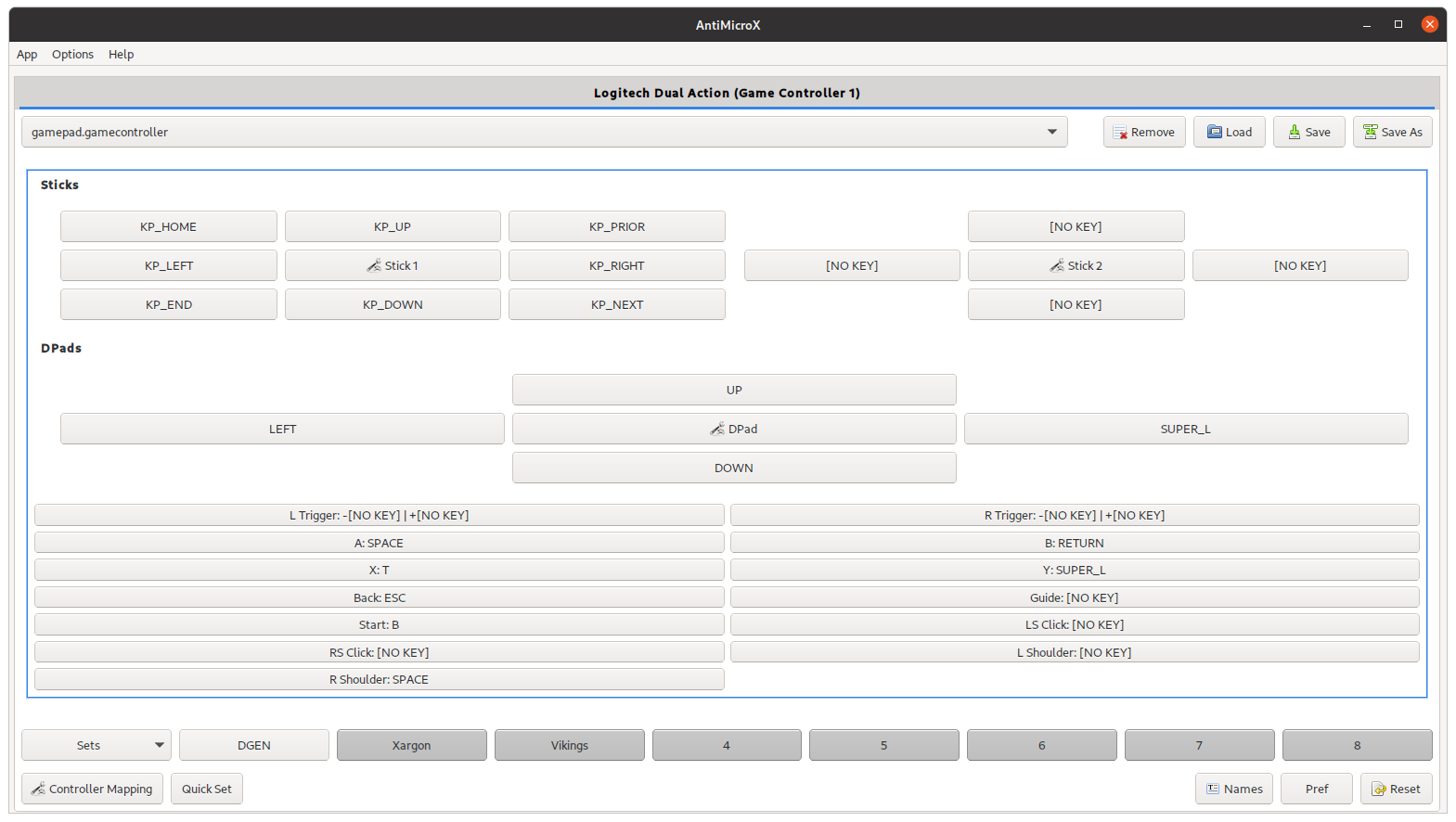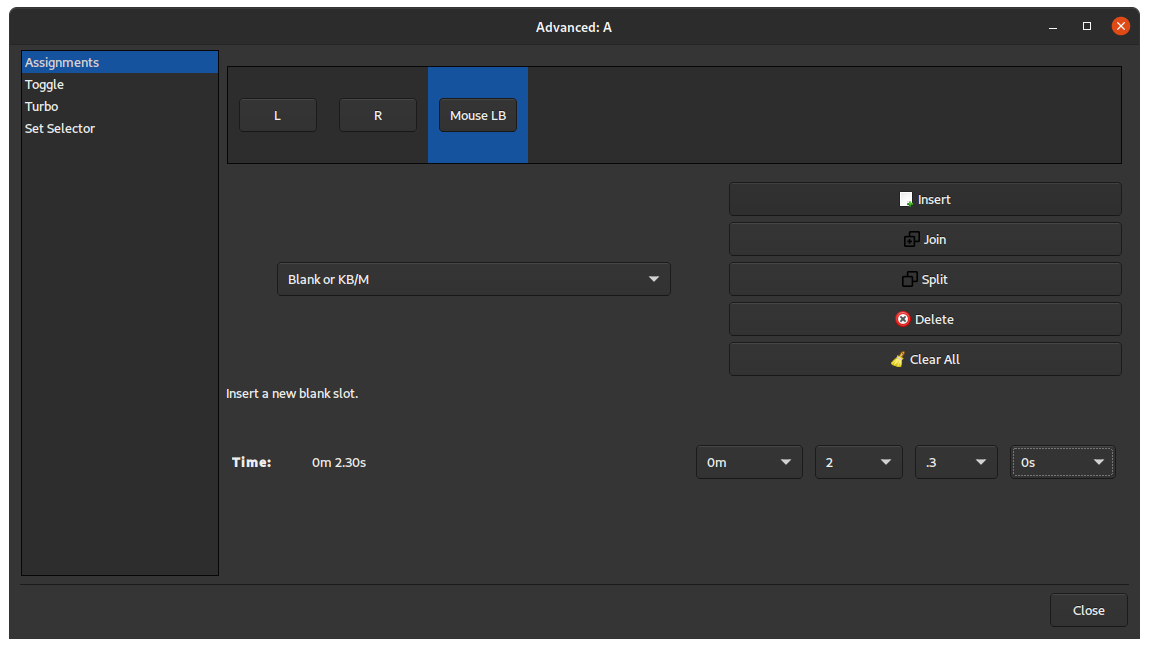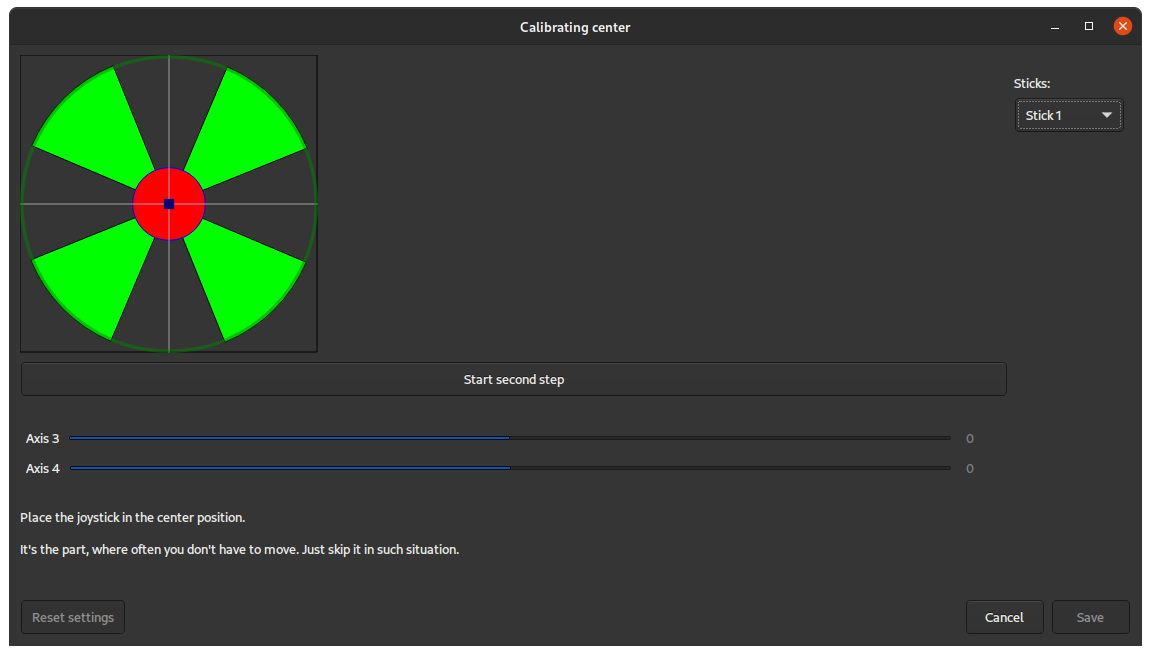Explore the top games that work perfectly with AntiMicroX and how to optimize your setup. From action-packed shooters like Call of Duty and Apex Legends to immersive RPGs like The Witcher 3 and Skyrim, discover which games benefit most from controller mapping. Learn about game-specific configurations, recommended button layouts, and how to overcome compatibility challenges. Whether you're into racing games, fighting games, or strategy titles, find out how AntiMicroX can enhance your gaming experience across different genres.
First-Person Shooters (FPS)
FPS games like Call of Duty, Apex Legends, and Valorant work exceptionally well with AntiMicroX. Map WASD movement to the left stick, mouse look to the right stick, and essential actions like jump, reload, and crouch to face buttons. Use triggers for primary and secondary fire, and map grenades or special abilities to shoulder buttons. The key is maintaining the same muscle memory you'd have with a keyboard and mouse setup.
Role-Playing Games (RPGs)
RPGs like The Witcher 3, Skyrim, and Baldur's Gate 3 benefit greatly from controller mapping. Map movement to the left stick, camera control to the right stick, and combat actions to face buttons. Use the D-pad for quick access to inventory, map, and character stats. For games with complex spell systems, consider using button combinations or macros to quickly cast frequently used spells or abilities.
Racing Games
Racing games like Forza Horizon, Assetto Corsa, and Dirt Rally work perfectly with AntiMicroX. Map acceleration and braking to the triggers, steering to the left stick, and gear shifting to face buttons or shoulder buttons. Use the right stick for camera control or additional functions like handbrake or horn. The analog triggers provide excellent throttle and brake control that rivals dedicated racing wheels.
Strategy Games
Strategy games like Civilization VI, Total War, and Age of Empires can be challenging but rewarding with controller mapping. Map camera movement to the right stick, unit selection to face buttons, and common commands to shoulder buttons. Use the D-pad for quick access to build menus, diplomacy, and other game features. Consider creating macros for complex build orders or unit formations.
Platformers and Indie Games
Platformers like Celeste, Hollow Knight, and Ori and the Blind Forest are perfect for controller mapping. Map movement to the left stick, jump to A, and special abilities to other face buttons. Use triggers for secondary actions like dash or attack. The precise analog control of the sticks makes platforming much more enjoyable than using keyboard arrow keys.
Compatibility Tips
Some games with anti-cheat systems may block AntiMicroX. Always check the game's terms of service and community guidelines before using controller mapping in online games. Single-player games and co-op games are generally safe to use with AntiMicroX. For competitive online games, consider using the controller mapping only for single-player modes or practice sessions to avoid any potential issues.